How to download the statement of accounts (SoA) using Peakflo WhatsApp vendor portal?
Now, Peakflo's Vendor Portal is available on WhatsApp to help vendors view Statement of Account (SoA) and communicate with their customers.
To check the Statement of Account (SoA) on Peakflo's WhatsApp Vendor Portal, vendors can follow the steps mentioned below:
1. Vendors can go to WhatsApp and click on the Peakflo chat.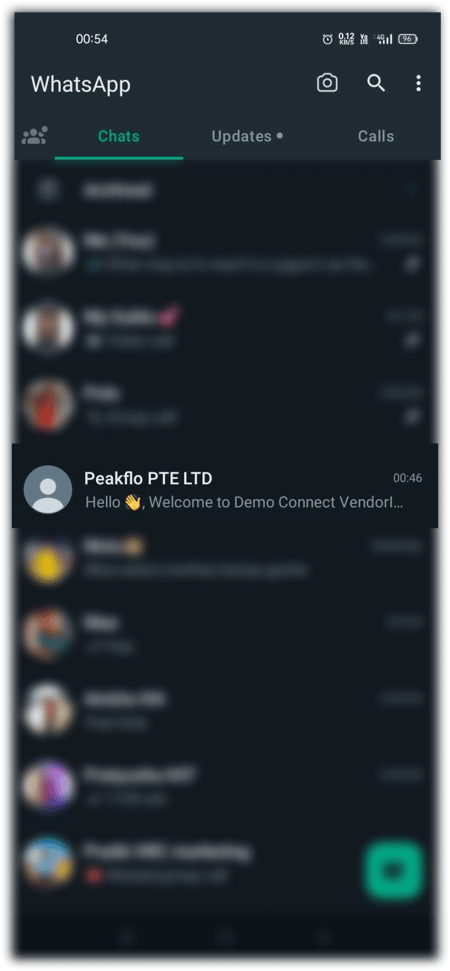
2. Vendors will see a series of options ranging from "0" - "7". They can reply with the number associated with the Statement of Account.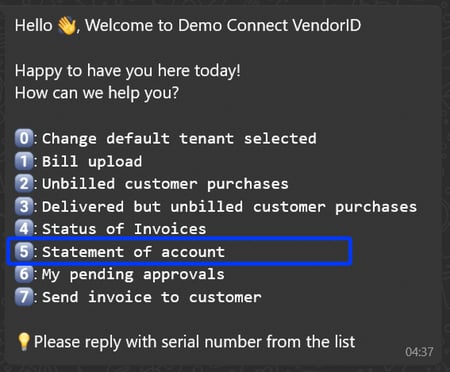
3. Vendors will see a list of customers to generate the SoA along with serial numbers ranging from "0" to "9" associated with each customer.
TIP: Click on Next Page to view the next list of customers.
4. Vendors can search the directory by typing the Customer Name and hit send to see the SoA for the particular customer. Alternatively, vendors can type the serial number and hit send to see the SoA for the particular customer.
5. A new message will appear, asking vendors to select the duration for the SoA. Vendors can click on the Statement Types to see different options.
6. Vendors can choose from the statement types and click on Send to download the desired SoA.
7. A new message will appear. Vendors can click on the Download button to download and view the SoA.
Check the video below.