How to approve credit notes using Peakflo WhatsApp vendor portal?
Now, Peakflo's Vendor Portal is available on WhatsApp to help vendors approve credit notes and communicate with their customers.
To approve credit notes on Peakflo's WhatsApp Vendor Portal, vendors can follow the steps mentioned below:
1. Vendors can go to WhatsApp and click on the Peakflo chat.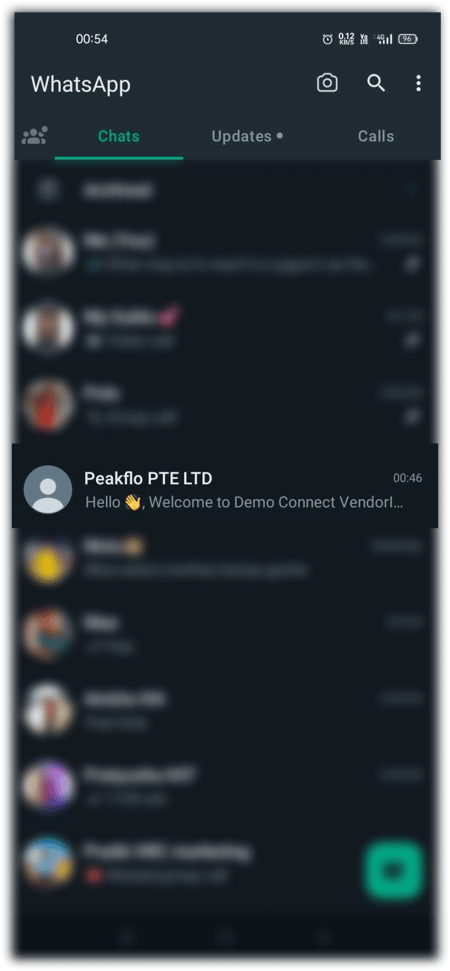
2. Vendors will see a series of options ranging from "0" - "7". They can reply with the number associated with the My pending approvals.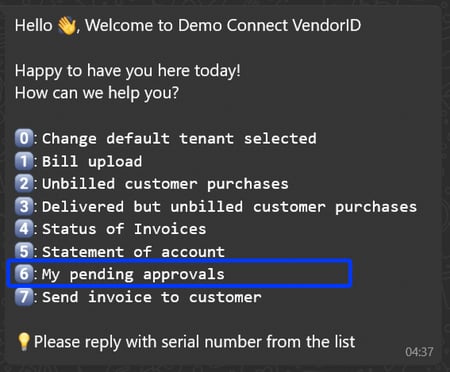
3. Vendors will see a list of credit notes with the credit note number, customer name, and created date along with serial numbers ranging from "0" to "9" associated with each invoice.
TIP: Click on Next Page to view the next 10 credit notes on the list.
4. Vendors can search the directory by typing the credit note number and hit send to see the credit note details. Alternatively, vendors can type the serial number and hit send to see the credit note details.
5. Once vendors have checked the credit note details, they can click on Approve to approve the credit note.
Check the video.