Would like to allow your customers to pay their invoices or make payments in Peakflo portal?
Check out the video here:
Or follow the step-by-step guide below:
1. The first step is to click the link of your payment summary in the payment reminder. %20(1).png?width=500&name=image%20(28)%20(1).png)
2. On the payment summary page, choose your preferred method of payment and easily make full or partial payments. Then, click on “continue”. A window will open so that You can add the recipient's email. After entering the recipient's email, you’ll be redirected to the checkout page.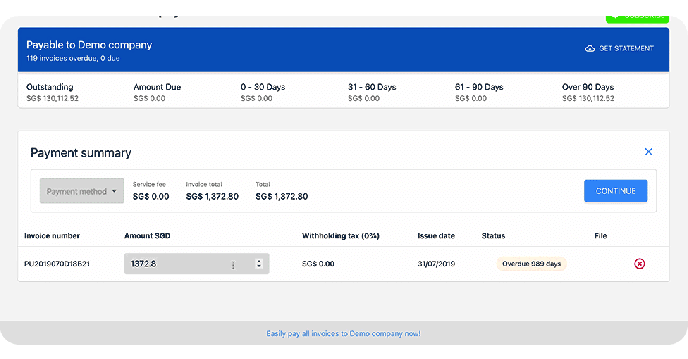
*Customers can make payments through Razorpay from the Peakflo Customer Portal.
For the payments being made in India, the payers can also make payments through Razorpay with Card, Bank, and wallet payment methods.
3. On the checkout page, please select your bank account and click on “Place your order” to move on to finalizing the payment.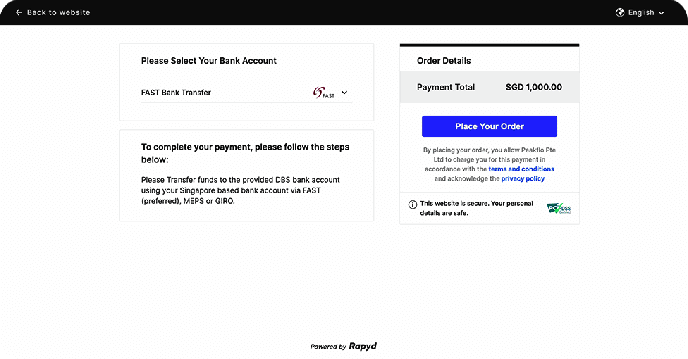
4. Read the information below the page and follow the instructions for completing the payment. Then click on “Finish”.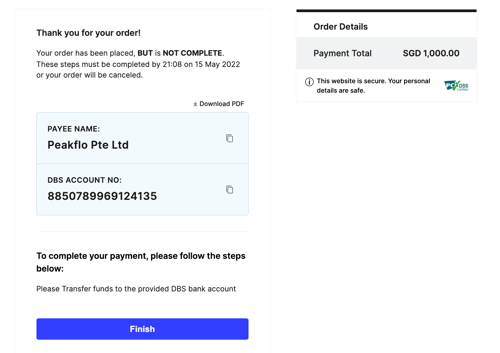
5. This is the final step of your payment. Your payment will be processed and it may take up to 2 business days for issues to receive the money. The amount paid will be reconciled in the invoice issuer’s accounting books.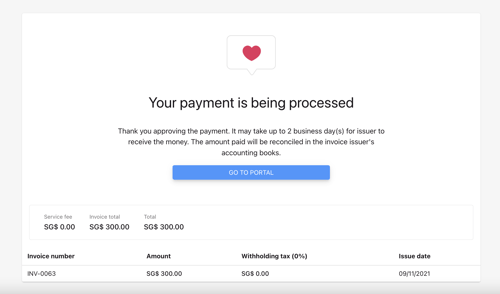
6. In case the payment fails, click on “Try again”, This will redirect you to the payment portal home page where you can amend the payment information.-1.png?width=688&name=Untitled%20(6)-1.png)
7. Your customer will also receive an email that notifies if the invoice payment is successful or failed.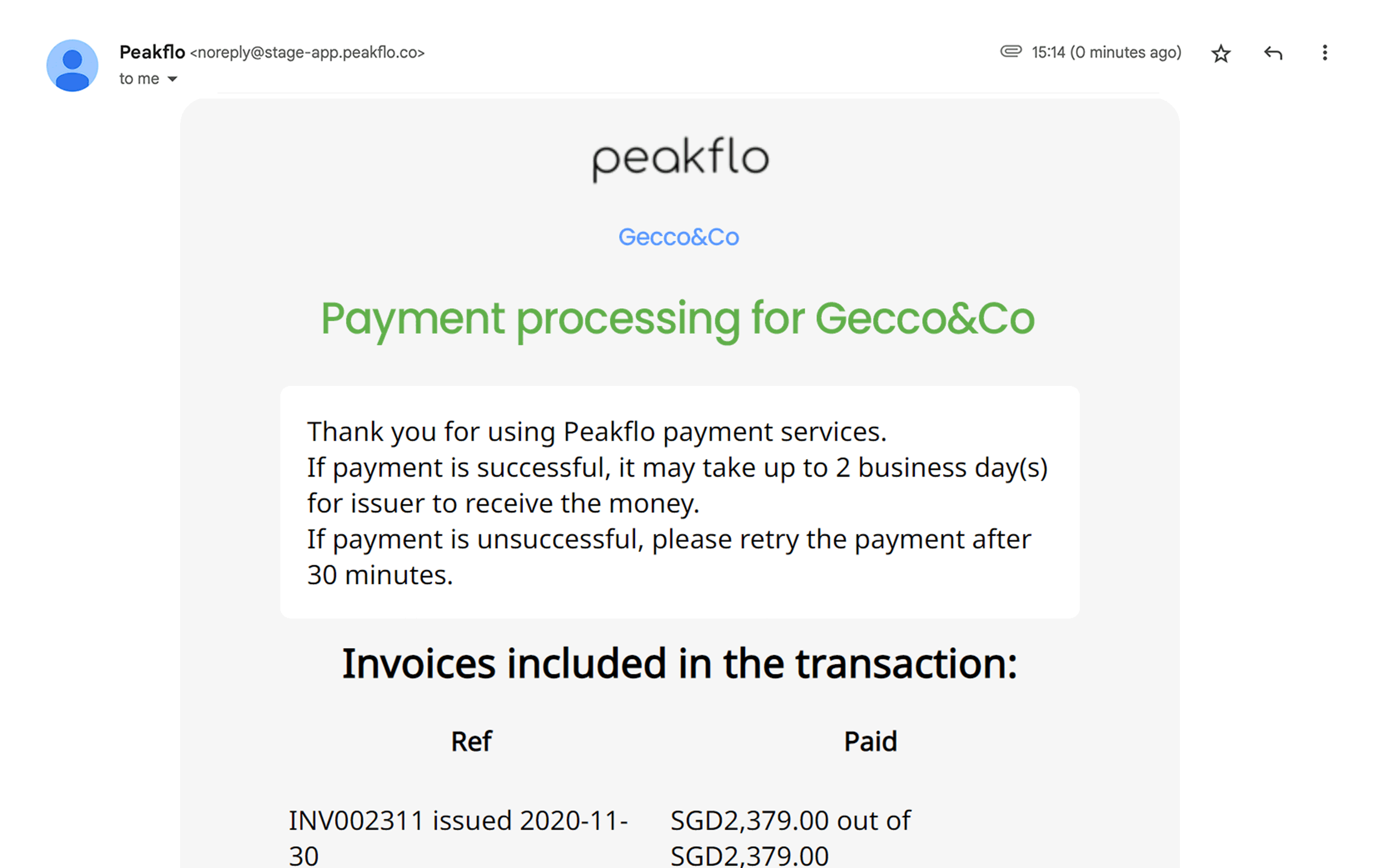
Frequently Asked Questions
How to get from the payment summary page to the portal page?
Click on the X button on the payment summary page and you’ll be redirected to the payer portal. 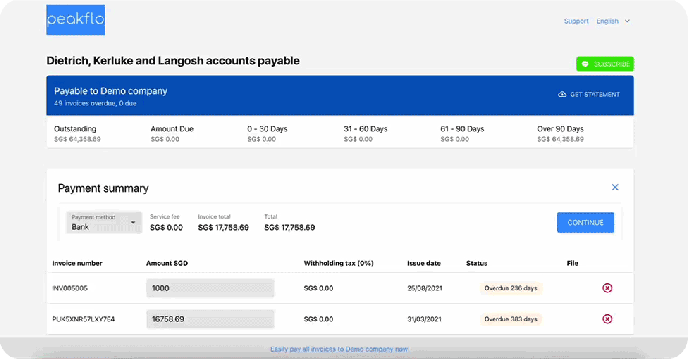
How to make payments on the portal?
If you’re ready to make payments, choose the invoices that you wish to pay. then click on “Pay selected”.
* If you wish to pay all your unpaid invoices at once, click on “Pay All”.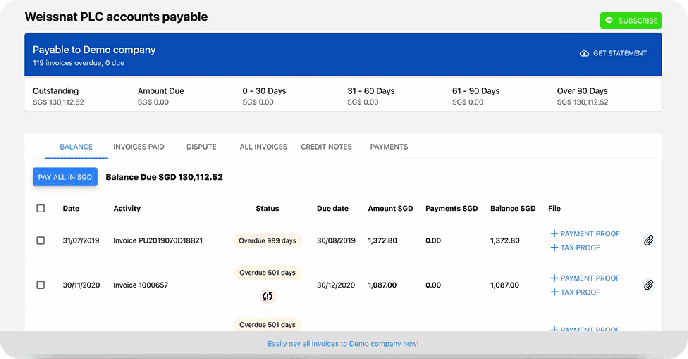
How can I obtain the payment receipt for transactions made through Peakflo or external platforms?
Navigate to the "Invoice Paid" tab in the customer portal and click on the attachment icon under the "Files" column.

In the attachment pop-up, you can see the payment receipt file.

How can I check the overview status of my payables?
You can see the overview of all your payables on top of the portal.

Above portion of the Portal highlights the aging of invoices into respective time brackets:
-
-
Outstanding: shows the total amount of outstanding invoices (Due + Overdue invoices)
-
Amount Due: the value of invoices that are within their due date
-
0-30 Days: the value of invoices that are 0-30 days overdue (above the due date)
-
31-60 Days: the value of invoices that are 31- 60days overdue (above the due date)
-
61-90 Days: the value of invoices that are 61-90 days overdue (above the due date)
-
Over 90 Days: the value of invoices that are above 90 days overdue (above the due date)
-
How can I check my balance and paid invoices?
You can check your Balance, invoices paid, disputes, all invoices, credit notes, and payments from their respective tabs right below the overview of your payables..gif?width=688&name=check-my-balance-and-paid-invoices%20(1).gif)
How can I access the statement of the account?
You can download the statement of your account using the “Get Statement” button on the top right of the portal.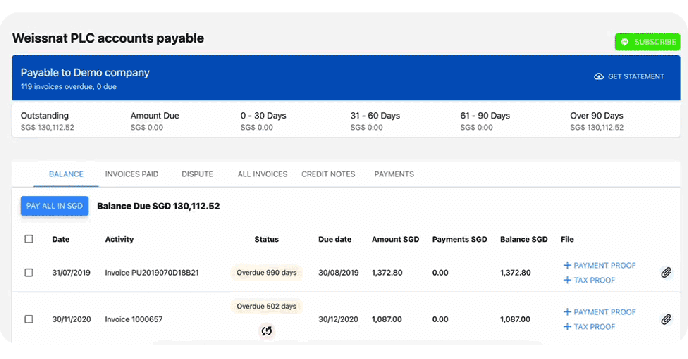
How can I access all the files related to a specific invoice?
You can check all the files attached to a specific invoice by clicking the clipboard icon on the far right of the invoice information and easily download the files. 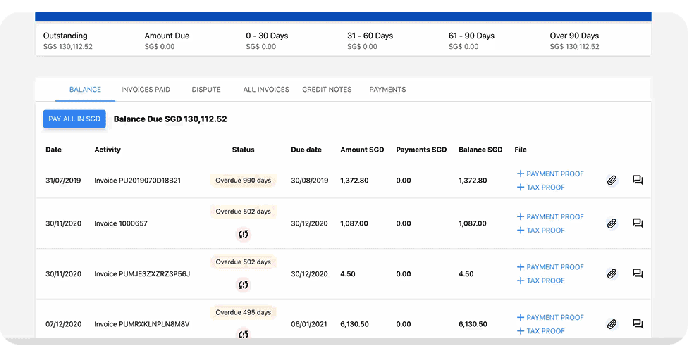
How can I ask questions about an invoice?
If you have a question regarding the payment, click on the comment icon on the far right side of the invoice details. For asking a question, click on the “Ask a question” button, add your query, and press “Submit your question”. 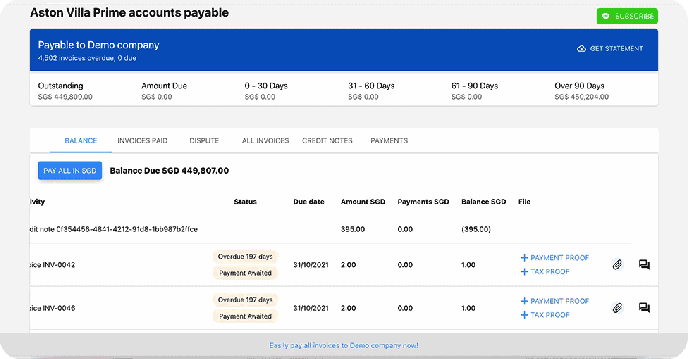
How can I raise disputes for an invoice?
For raising a dispute, click on the comment icon on the far right side of the invoice details. Then click on “Raise a dispute”. You can choose the reason for your dispute from the list and add a description of your dispute. Then attach the file related to the dispute and press “Raise a dispute”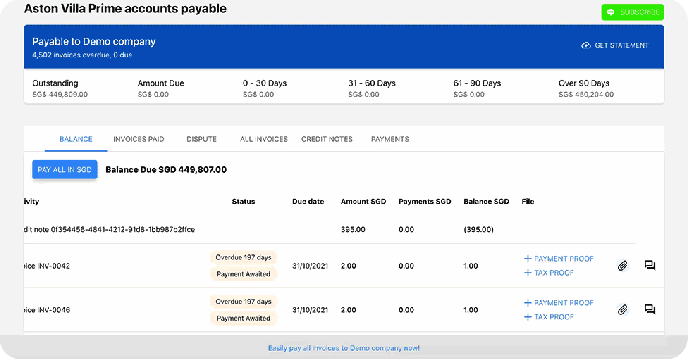
How can I add/access payment proof or tax proof for an invoice?
On the portal, you will be able to directly upload the payment proof and tax proof. The invoice issuer will also receive a notification when the payment proof or tax proof has been submitted.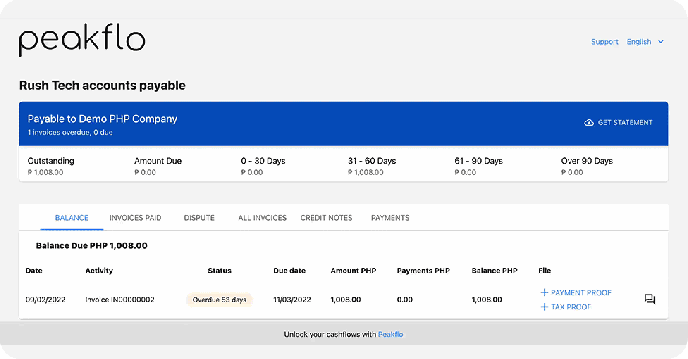
How can I subscribe to LINE Messenger App payment reminders?
If you’re always on the go and wish to receive payment reminders through LINE Messenger App, you can also subscribe to LINE Messenger App payment reminders by following these simple steps.