How can I add, edit, and manage my contacts?
Do you want your workflows to always go to the right people? Do you need to make sure contact details are up-to-date? Then actively managing your content list is crucial.
Here's what you need to know:
A contact is a person within your customers' companies whom you will be communicating with directly.
1. To see the contacts you have for a specific customer, go to Customers under Receivables.
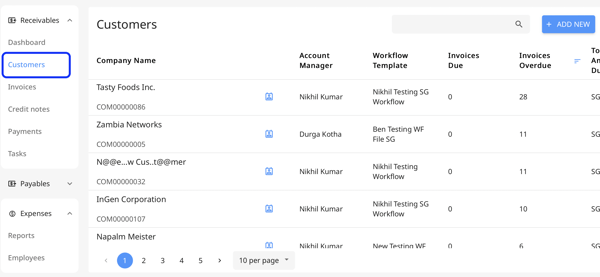
2. To search for a specific customer, you can filter the name from the "Company Name" column.

Additionally, you can utilize the search bar to enter the name of the customer you are looking for.

Please note that the search results in the Invoice & Customer table view only display exact matches and no partial matches.
3. Click on the blue Contact Icon for the contact list.
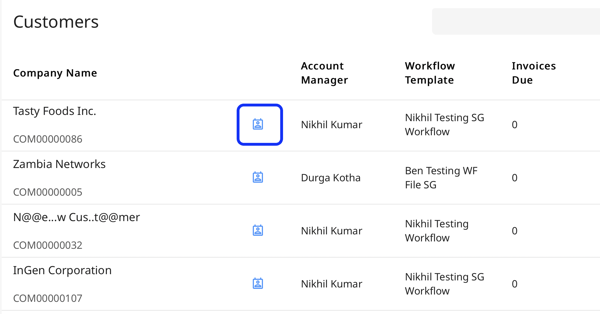 4. A pop-up will appear with all the associated contacts.
4. A pop-up will appear with all the associated contacts.

5. You'll see that some of the users here have the Main contact badge, which means they've been added to the main contact recipient list.
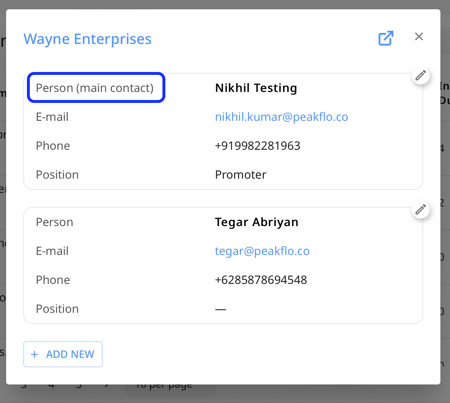
6. To add a new contact, simply click the '+ Add New' button.
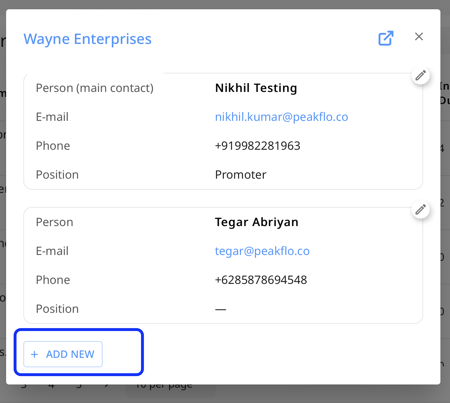
7. A new pop-up will appear, fill in the contact details.
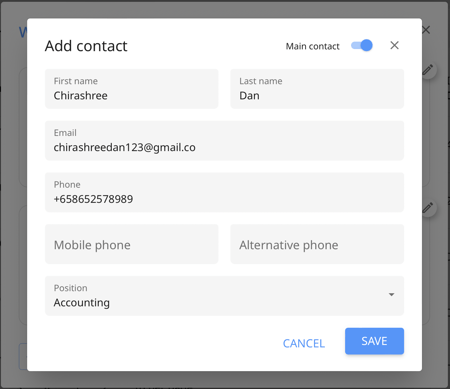
8. Here you will be able to choose whether a contact is a 'Main Contact' by clicking on the toggle option. If you don't select the 'Main Contact' box, then the new contact will be added to the 'Other Contacts' and 'All Contacts' lists.
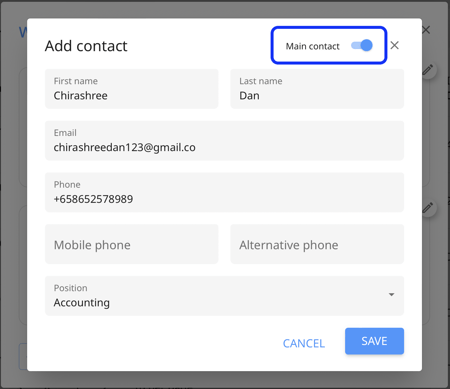
9. Make sure that their email and phone numbers are correct. Do not forget to select their position in the company.
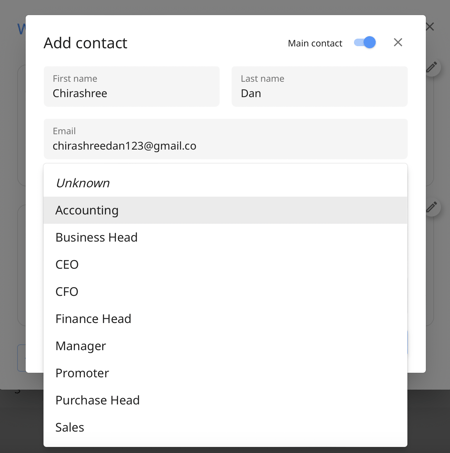
Uploading contacts in bulk
Sometimes you will want to add 100s of new contacts and you don't want to do that one by one. To make bulk uploads, go to 'Mass Upload Customer Names' in settings.
Here you'll be able to upload a new file. The system will not delete the old contacts but will modify any contacts with the same unique identifiers. Learn more about uploading contacts here.
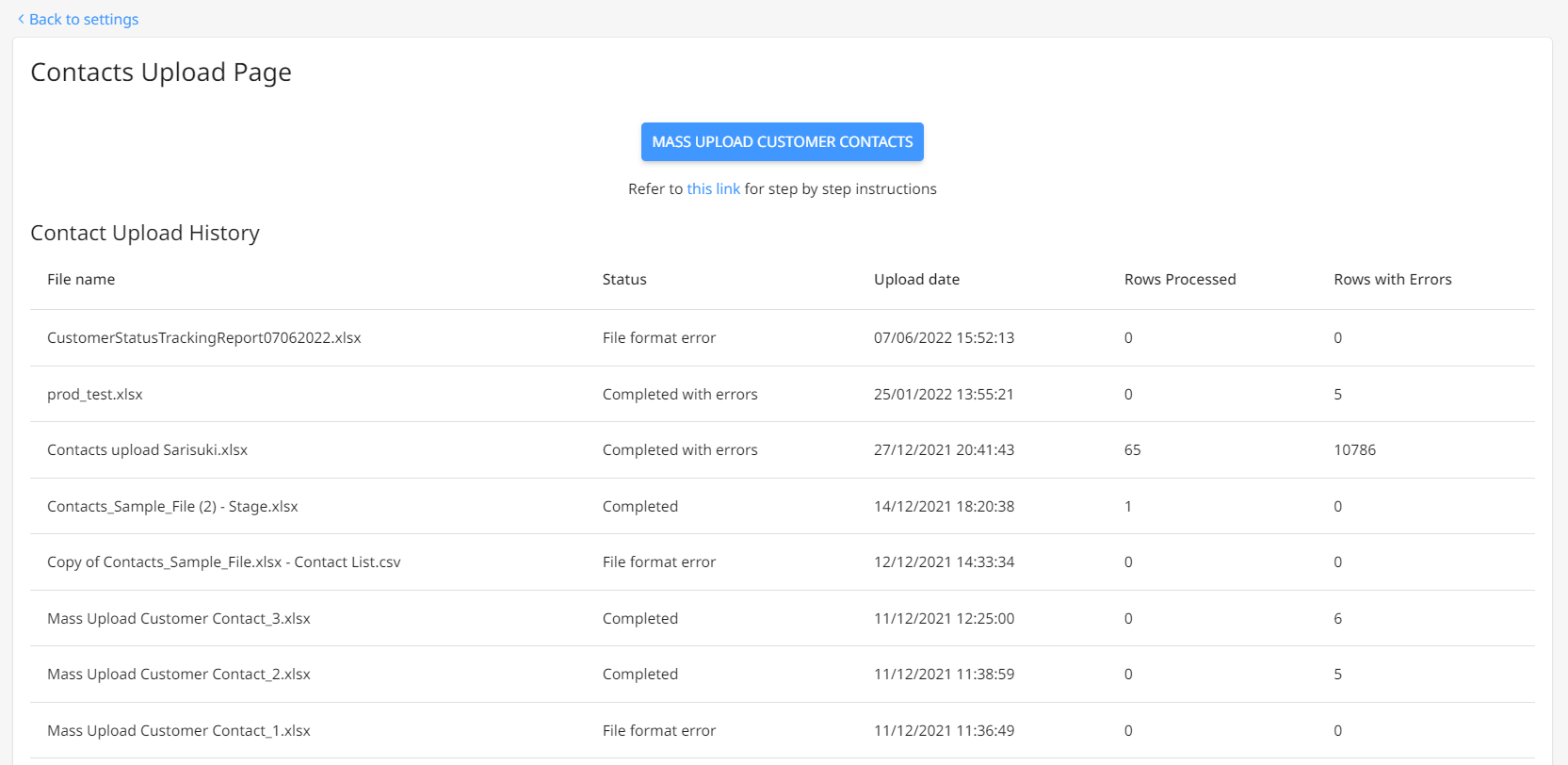
If you have any trouble, contact support@peakflo.co.