How to change the approval policy when the bill is already scheduled for approval?
There are a couple of reasons that raise the urgency to change your approval policy. be it for bills, POs transactions, or credit notes:
- A member of your company left, so you need to replace and remove the approver, thus affecting the approval policy
- A member is accidentally tagged to the wrong approval policy
However, making changes to the approval policy might be a bit more complex when the bill is already scheduled for approval.
So what should you do when this happens?
Here are 2 steps to follow:
- Change or remove user from the approval policy
- Return the bill to draft to re-select the approval policy
Change or remove user from the approval policy
- Go to Settings then click on Approval Policy.
-2.png?width=688&height=228&name=image%20(6)-2.png)
- Click on an approval policy and once a window pops up, click Edit.
.png?width=400&height=599&name=Screen%20Shot%202023-07-19%20at%2017.12.42%20(1).png)
- Remove the user by clicking on the X button. If you want to change the user, after removing, type the name of the new user and select from the drop-down.
-1.png?width=400&height=375&name=image%20(8)-1.png)
- Click Save and Close
.png?width=400&height=136&name=image%20(9).png)
Return the bill to draft and re-select the approval
- Go to Bills.
- Click on an invoice, then Return to Draft.
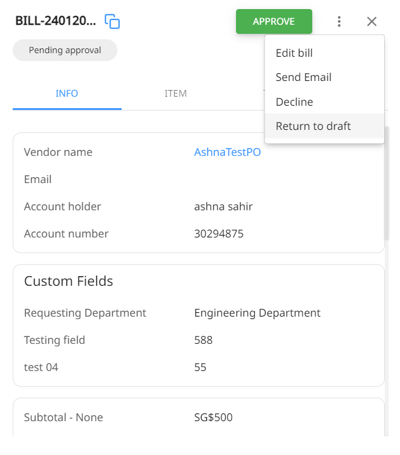
- Once the bill is in the Draft stage, edit the bill.
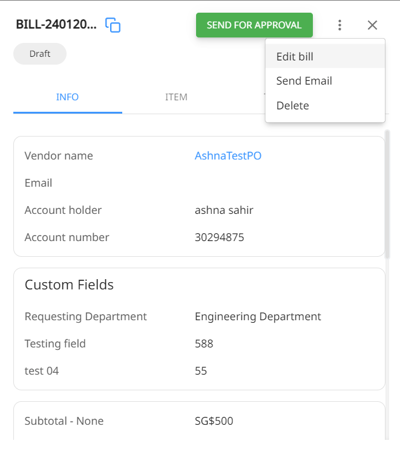
- Now, edit the approval policy
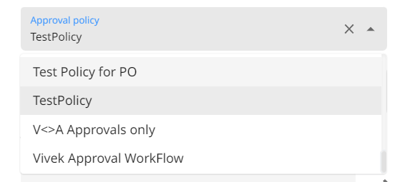
- Done!