How to add a promise to pay date to an invoice
Adding a promise to pay date can help improve your internal tracking and manage invoice collections better.
Here are the steps to add a promise to pay date on an invoice level.
- Open up an invoice.
- Add a promise to pay date.
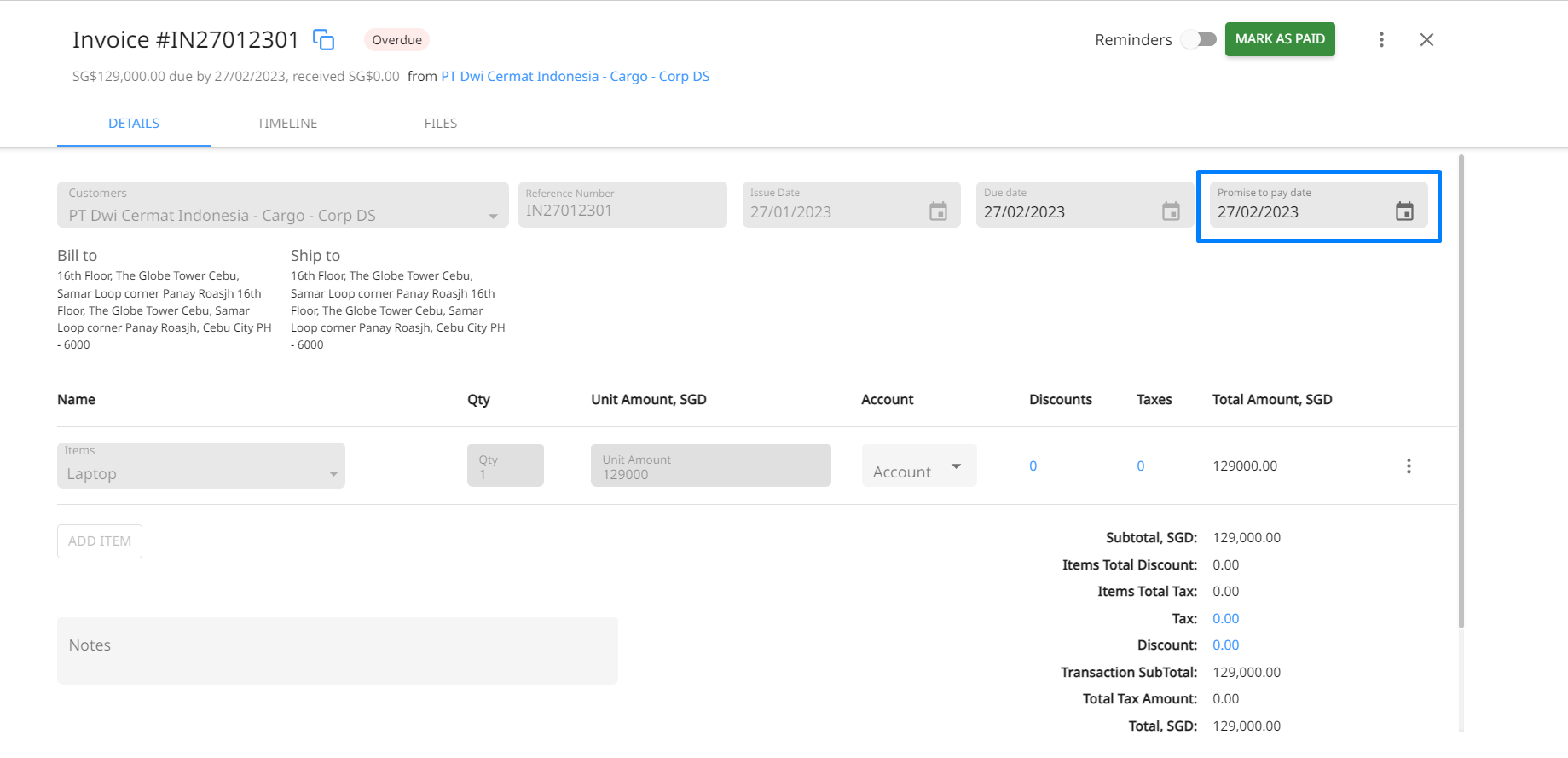
- Click on Save.
- Future reminders for this invoice will be paused automatically until the specified promise to pay date.
- Your account manager will receive a notification and on the date of the promise to pay to follow up on the invoice.
FAQ
Can I automate promise to pay date as per the due date of the invoice?
No, you cannot automate promise to pay based on the due date. A promise to pay date is an internal tracking system for your account manager or the designated task owner to remind them to follow up on an invoice based on the date specified. After adding a promise to pay date for an invoice, the account manager or task owner will receive a notification daily and on the date specified for a follow-up.