How do I pause or resume workflows for multiple customers at the same time?
You can automate sending multiple payment reminders at different timelines and simplify your account receivables process with workflows. Here are the steps to pause or resume workflows for multiple customers.
- Start by downloading this spreadsheet in .XLSX file format.
- The next step is to input the workflow ID of the workflows that you wish to pause or resume. Click this link and follow the steps from 4 to 6 on how to find a workflow ID.
- Similar to the previous step, input the customer ID of the customers who are added to the workflows that you wish to pause or resume.
- Click this link to find the customer ID.
- To identify to which workflow is a customer mapped against, go to your Peakflo account and click on 'Customers' from the side menu bar under Accounts Receivable. Identify the name of your customer under the 'Company Name' column and you can find the workflow they are mapped to in the 'Workflow Template' column.
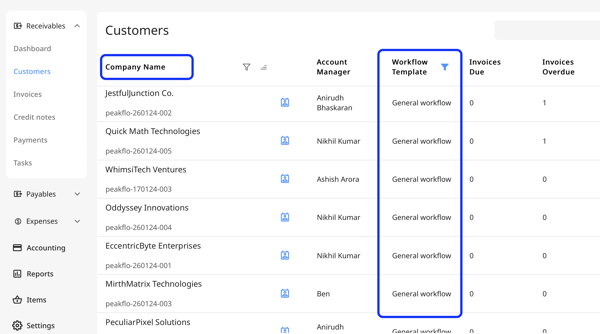
- Now define whether you'd like to pause or resume a workflow in the pause column of the spreadsheet.
- Enter 'yes' if wish to pause the workflow.
- Enter 'no' if wish to resume the workflow.
- If left blank, the workflow's predefined function will remain unchanged.

- Now that your spreadsheet is ready. Go to your Peakflo account and select 'Settings' from the side menu bar, scroll to the bottom until you find 'Mass Workflow Assign', then click on it.
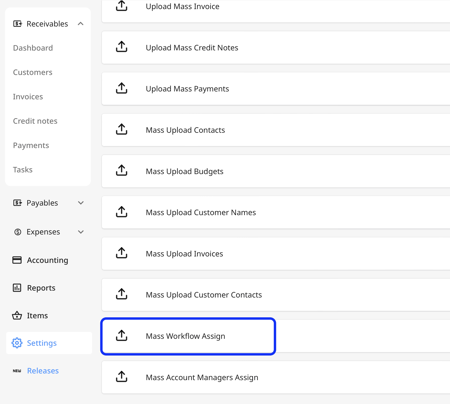
- On the Mass Workflow Assignment page, click 'Upload Mass Workflow File' and upload the spreadsheet to complete the process.
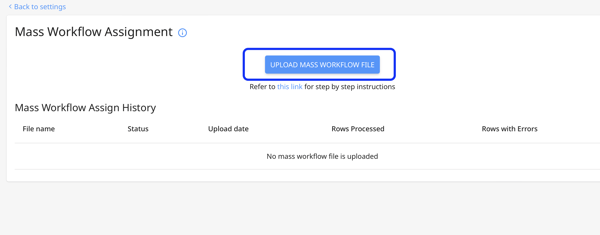
- Once the process is completed, the workflows will be paused or resumed in less than 15 minutes.