To set up and connect your Official WhatsApp for Business account to Peakflo, please follow the steps below:
Firstly, if your company does not have a Meta Business Manager, check out this link to see how you can set it up.
1. Verify your Meta Business Manager account
In case your Meta Business account is already verified, you can skip this step.
- Click this link to start the verification
- Go to your Meta Business Manager "Business Settings" and click on "Start Verification"
- It takes ~ 5-15 mins to complete verification and up to 7-14 business days for Meta to review

- Note: If you're unable to find your business on step 2 of Meta business verification, you may be asked to upload official documents to prove you have a registered business. Please view this link for more information.
- Disclaimer: Please note that all decisions related to business verification and display name approvals are solely controlled by Meta and we have limited visibility to their decisions. You may experience delays from Meta that can take up to 15-30 days. Twilio will work actively with Meta to resolve the delays on your behalf.
2. Set up your Twilio account with the help of Peakflo support
If you already have a Meta Business Manager, the Peakflo team will set up a Twilio account for you and connect it to your Meta Business Manager. To set up the Twilio account you should submit the information below to our support team:
- Meta Business Manager ID.
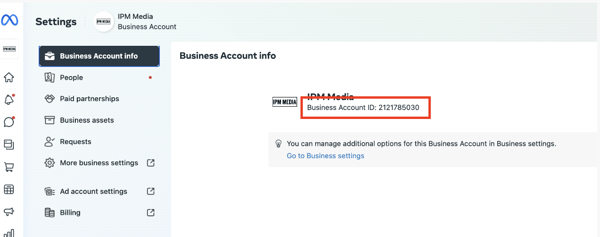
- Business Display Name (The Display Name that we apply for has to be present on your website)
- Meta BM verified account screenshot (Please check step 1 if your Meta Business Manager is not verified)
-2.jpg?width=600&height=309&name=yava_fbm%20(1)-2.jpg)
- Company Vertical
- Company Headquarters location
- Which regions do you want to send the messages to
- Number of messages sent per day and month
- Point of contact(Name, email)
- Company Logo (accessible through google link)
- Company Address
- Company's "About us" section
3. Approve the access request to Twilio
Once this information is received by the Peakflo team, they will send a request to Twilio and you can verify the Twilio request through your Meta Business Manager.
Open your Meta Business Manager "Settings", under "Requests" and you will be able to "Approve" the Twilio Request..png?width=600&height=375&name=image%20(55).png)
4. Set up the Official WhatsApp for Business Account:
For setting up your Official WhatsApp for Business, please share the below information with the Peakflo support team.
WhatsApp Display Name: (The WhatsApp display name must match the business name and the Meta Business Manager's name.)
Website link: (Your company's website)
Brand Introduction: (Company profile)
Media coverage and notable awards: ( PRs and links that cover company announcements, news, and awards)
Social footprints: (Your company social media links)
Please check this link to see an example of the information needed for an Official WhatsApp for Business Account.
Please keep in mind WhatsApp creation will take 2-3 weeks and Official WhatsApp for Business verification will take from 1-3 weeks.
Additional Links:
For tailored and ready-made WhatsApp reminder templates, please check out this link.